我学会了很多东西,勤俭 隐忍 坚持 淡然 息事宁人,却没学会享受生活。
数据如何输出到 Excel 表格中?如下。
先看下生成的Excel效果:
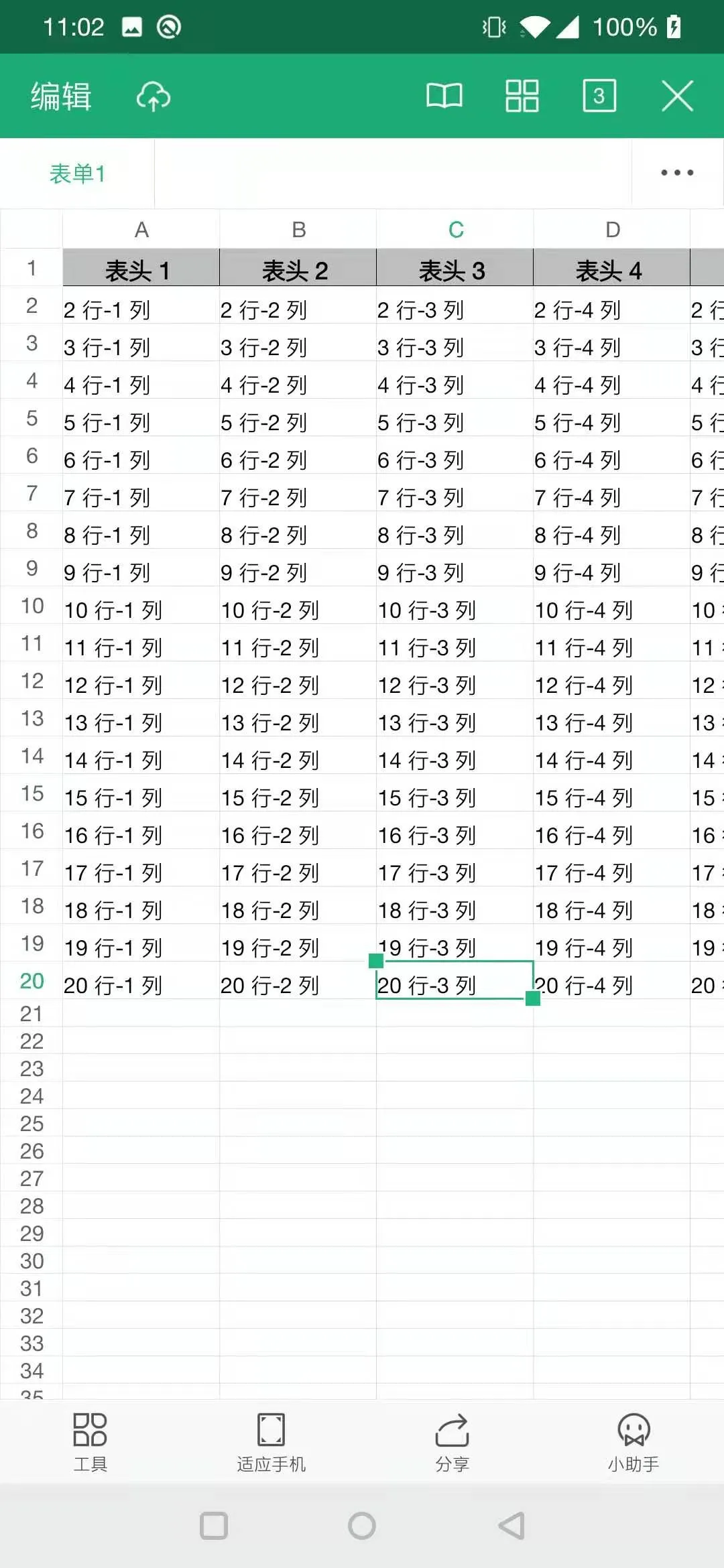
本demo地址 https://github.com/yuqianglianshou/ExportExcelFile
以VSCode方式打开代码 https://github1s.com/yuqianglianshou/ExportExcelFile
jxl && POI
jxl是一个韩国人写的java操作excel的工具,是一个开源的Java Excel API项目,通过Jxl,Java可以很方便的操作微软的Excel文档。除了Jxl之外,
还有Apache的一个POI项目,也可以操作Excel,两者相比之下:Jxl使用方便,但功能相对POI比较弱,很多时候,一个软件应用程序需要生成
Microsoft Excel文件格式的报告。有时,一个应用程序甚至希望将Excel文件作为输入数据。例如,一个公司开发的应用程序将财务部门需要所有输出生成自己的Excel。
Apache POI是一种流行的API,它允许程序员使用Java程序创建,修改和显示MS Office文件。这由Apache软件基金会开发使用Java分布式设计或修改
Microsoft Office文件的开源库。它包含类和方法对用户输入数据或文件到MS Office文档进行解码。
更多关于jxl的相关方法可以参考文档:
http://jexcelapi.sourceforge.net/resources/javadocs/current/docs/
poi的相关内容:
https://poi.apache.org/
整体代码结构:
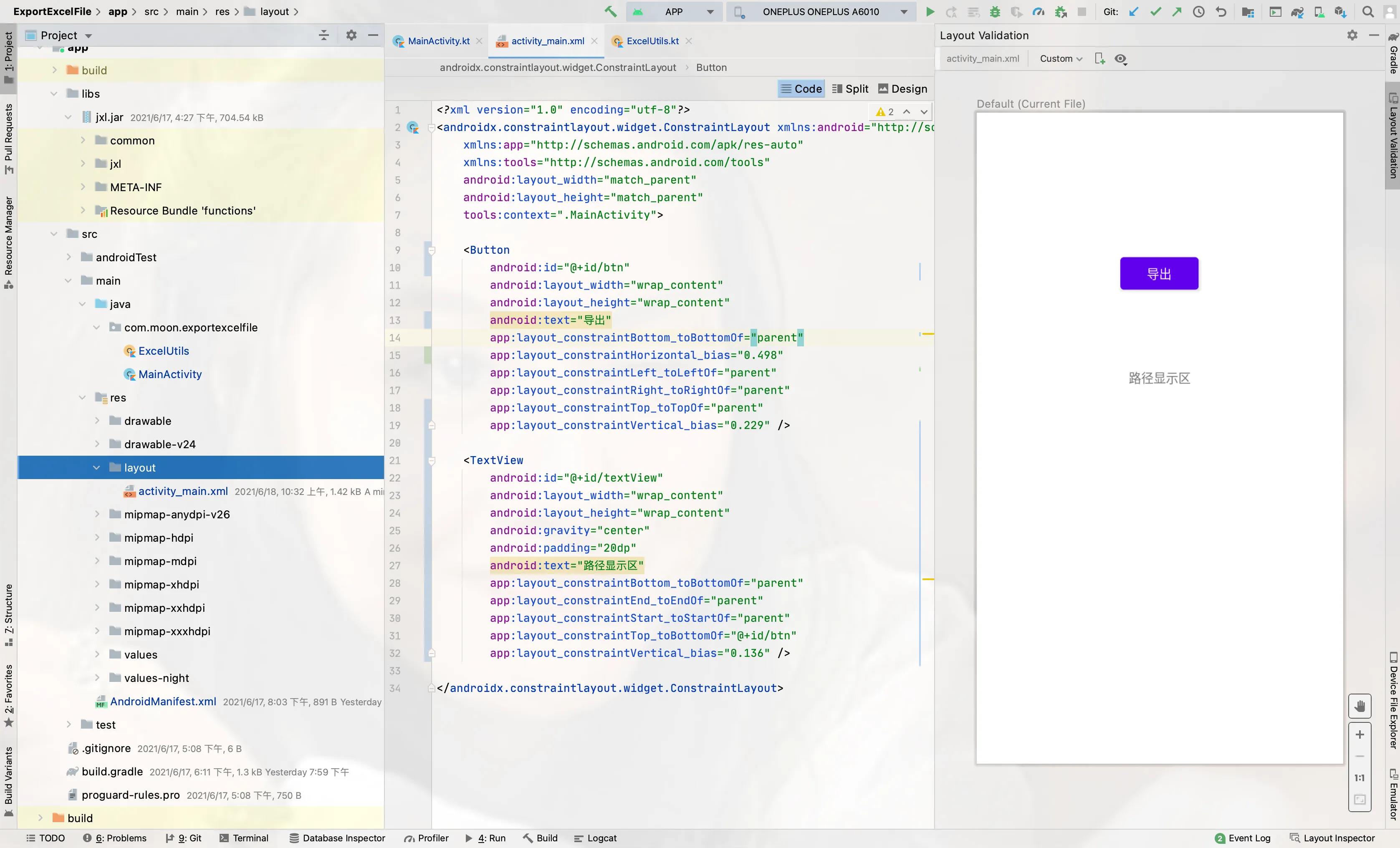
首先下载并导入 jxl.jar 包
jxl.jar包的下载地址:http://jexcelapi.sourceforge.net/
可以到我的项目工程中直接拷贝。
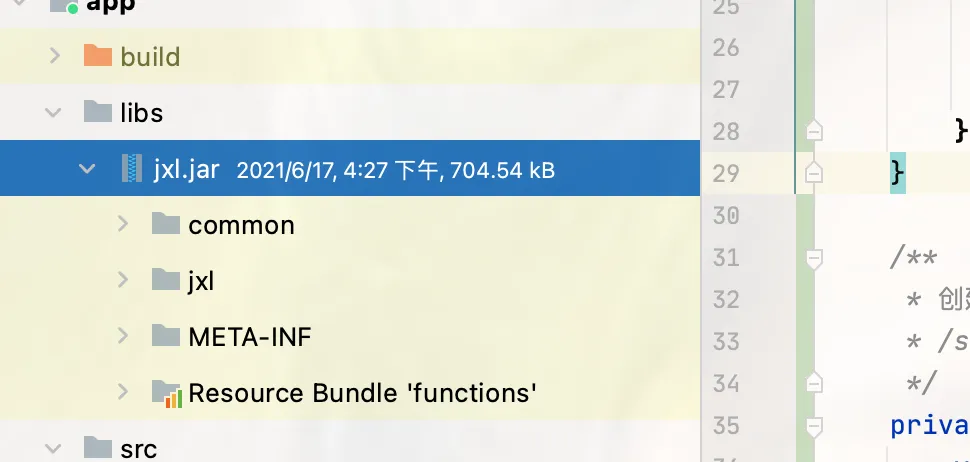
布局文件 activity_main.xml:
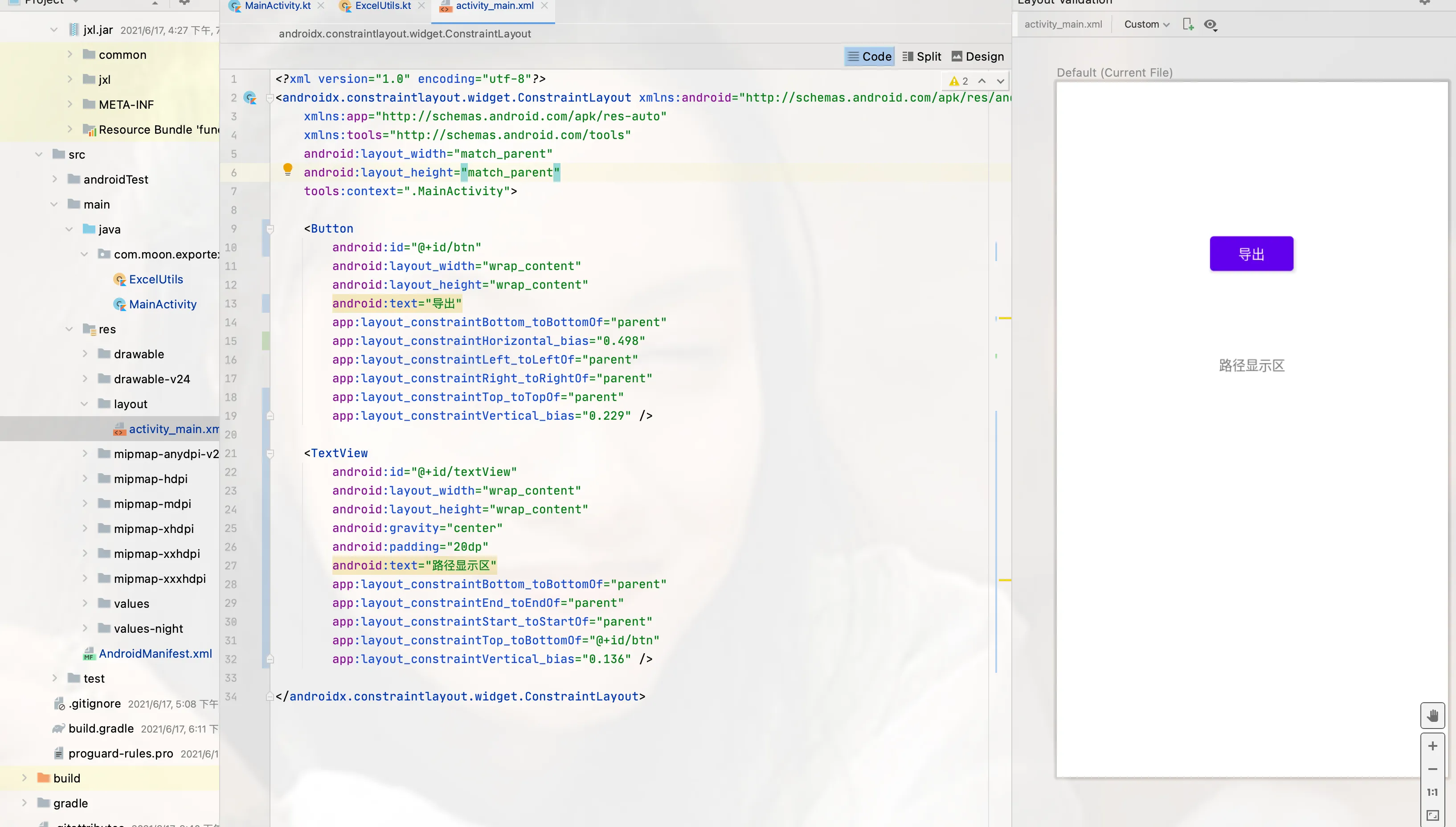
<?xml version="1.0" encoding="utf-8"?>
<androidx.constraintlayout.widget.ConstraintLayout xmlns:android="http://schemas.android.com/apk/res/android"
xmlns:app="http://schemas.android.com/apk/res-auto"
xmlns:tools="http://schemas.android.com/tools"
android:layout_width="match_parent"
android:layout_height="match_parent"
tools:context=".MainActivity">
<Button
android:id="@+id/btn"
android:layout_width="wrap_content"
android:layout_height="wrap_content"
android:text="导出"
app:layout_constraintBottom_toBottomOf="parent"
app:layout_constraintHorizontal_bias="0.498"
app:layout_constraintLeft_toLeftOf="parent"
app:layout_constraintRight_toRightOf="parent"
app:layout_constraintTop_toTopOf="parent"
app:layout_constraintVertical_bias="0.229" />
<TextView
android:id="@+id/textView"
android:layout_width="wrap_content"
android:layout_height="wrap_content"
android:gravity="center"
android:padding="20dp"
android:text="路径显示区"
app:layout_constraintBottom_toBottomOf="parent"
app:layout_constraintEnd_toEndOf="parent"
app:layout_constraintStart_toStartOf="parent"
app:layout_constraintTop_toBottomOf="@+id/btn"
app:layout_constraintVertical_bias="0.136" />
</androidx.constraintlayout.widget.ConstraintLayout>
MainActivity.kt:
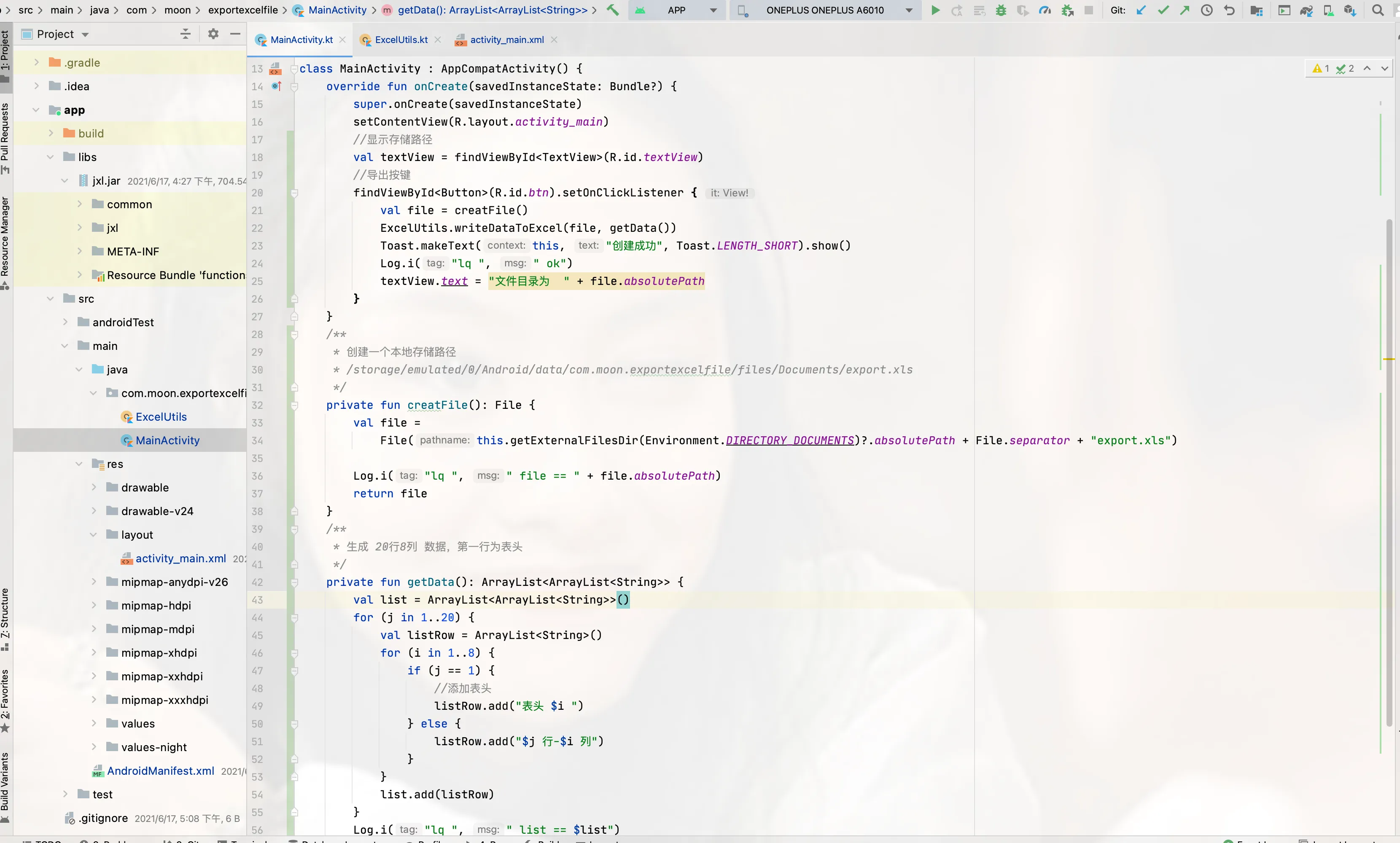
package com.moon.exportexcelfile
import android.os.Bundle
import android.os.Environment
import android.util.Log
import android.widget.Button
import android.widget.TextView
import android.widget.Toast
import androidx.appcompat.app.AppCompatActivity
import java.io.File
import java.util.*
class MainActivity : AppCompatActivity() {
override fun onCreate(savedInstanceState: Bundle?) {
super.onCreate(savedInstanceState)
setContentView(R.layout.activity_main)
//显示存储路径
val textView = findViewById<TextView>(R.id.textView)
//导出按键
findViewById<Button>(R.id.btn).setOnClickListener {
val file = creatFile()
ExcelUtils.writeDataToExcel(file, getData())
Toast.makeText(this, "创建成功", Toast.LENGTH_SHORT).show()
Log.i("lq ", " ok")
textView.text = "文件目录为 " + file.absolutePath
}
}
/**
* 创建一个本地存储路径
* /storage/emulated/0/Android/data/com.moon.exportexcelfile/files/Documents/export.xls
*/
private fun creatFile(): File {
val file =
File(this.getExternalFilesDir(Environment.DIRECTORY_DOCUMENTS)?.absolutePath + File.separator + "export.xls")
Log.i("lq ", " file == " + file.absolutePath)
return file
}
/**
* 生成 20行8列 数据,第一行为表头
*/
private fun getData(): ArrayList<ArrayList<String>> {
val list = ArrayList<ArrayList<String>>()
for (j in 1..20) {
val listRow = ArrayList<String>()
for (i in 1..8) {
if (j == 1) {
//添加表头
listRow.add("表头 $i ")
} else {
listRow.add("$j 行-$i 列")
}
}
list.add(listRow)
}
Log.i("lq ", " list == $list")
return list
}
}
工具类 ExcelUtils.kt:
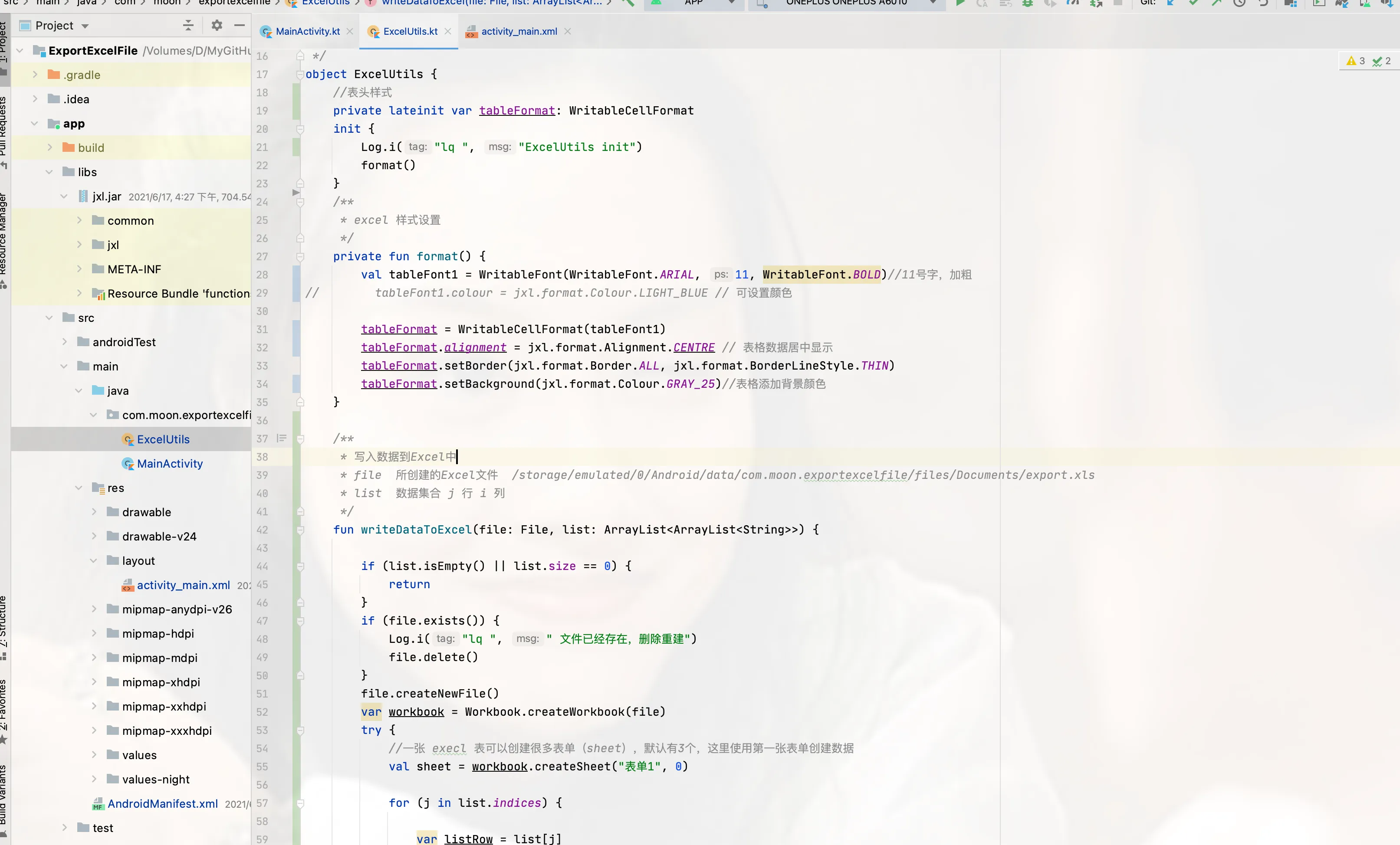
package com.moon.exportexcelfile
import android.util.Log
import jxl.Workbook
import jxl.write.Label
import jxl.write.WritableCellFormat
import jxl.write.WritableFont
import java.io.File
/**
*
*@author : lq
*@date : 2021/6/17
*@desc : 在指定全路径的 Excel表中写入数据
*
*/
object ExcelUtils {
//表头样式
private lateinit var tableFormat: WritableCellFormat
init {
Log.i("lq ", "ExcelUtils init")
format()
}
/**
* excel 样式设置
*/
private fun format() {
val tableFont1 = WritableFont(WritableFont.ARIAL, 11, WritableFont.BOLD)//11号字,加粗
// tableFont1.colour = jxl.format.Colour.LIGHT_BLUE // 可设置颜色
tableFormat = WritableCellFormat(tableFont1)
tableFormat.alignment = jxl.format.Alignment.CENTRE // 表格数据居中显示
tableFormat.setBorder(jxl.format.Border.ALL, jxl.format.BorderLineStyle.THIN)
tableFormat.setBackground(jxl.format.Colour.GRAY_25)//表格添加背景颜色
}
/**
* 写入数据到Excel中
* file 所创建的Excel文件 /storage/emulated/0/Android/data/com.moon.exportexcelfile/files/Documents/export.xls
* list 数据集合 j 行 i 列
*/
fun writeDataToExcel(file: File, list: ArrayList<ArrayList<String>>) {
if (list.isEmpty() || list.size == 0) {
return
}
if (file.exists()) {
Log.i("lq ", " 文件已经存在,删除重建")
file.delete()
}
file.createNewFile()
var workbook = Workbook.createWorkbook(file)
try {
//一张 execl 表可以创建很多表单(sheet),默认有3个,这里使用第一张表单创建数据
val sheet = workbook.createSheet("表单1", 0)
for (j in list.indices) {
var listRow = list[j]
for (i in listRow.indices) {
if (j == 0) {
//为表头添加样式
sheet.addCell(Label(i, j, listRow[i], tableFormat))
} else {
sheet.addCell(Label(i, j, listRow[i]))
}
//根据数据长度设置合适列宽
if (listRow[i].length <= 5) {
sheet.setColumnView(i, listRow[i].length + 8)
} else {
sheet.setColumnView(i, listRow[i].length + 5)
}
}
//设置行高
sheet.setRowView(j, 350)
}
workbook.write()
} catch (e: Exception) {
e.printStackTrace()
} finally {
workbook?.close()
}
}
}
注意:需要添加文件写入权限:
<uses-permission android:name="android.permission.WRITE_EXTERNAL_STORAGE"/>
运行截图:
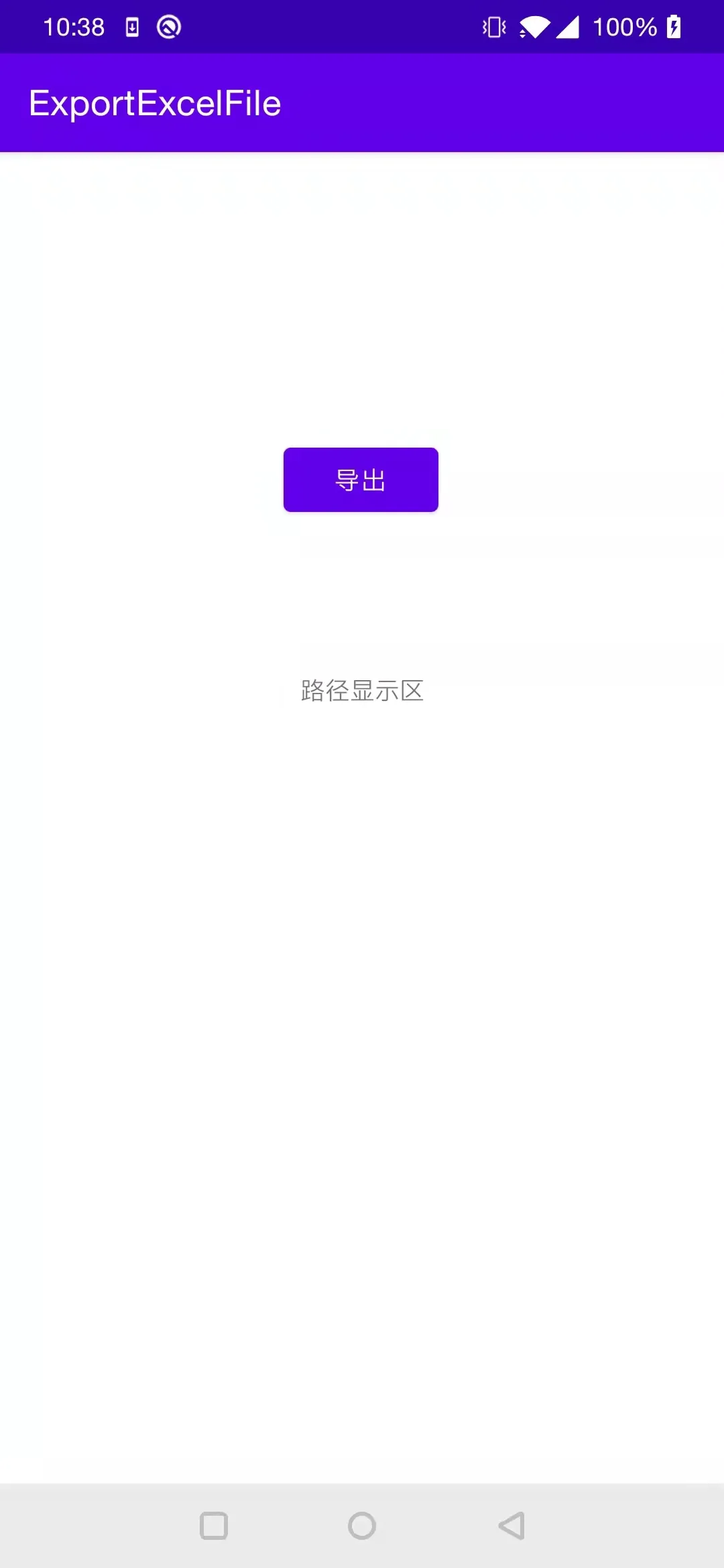
点击导出后:
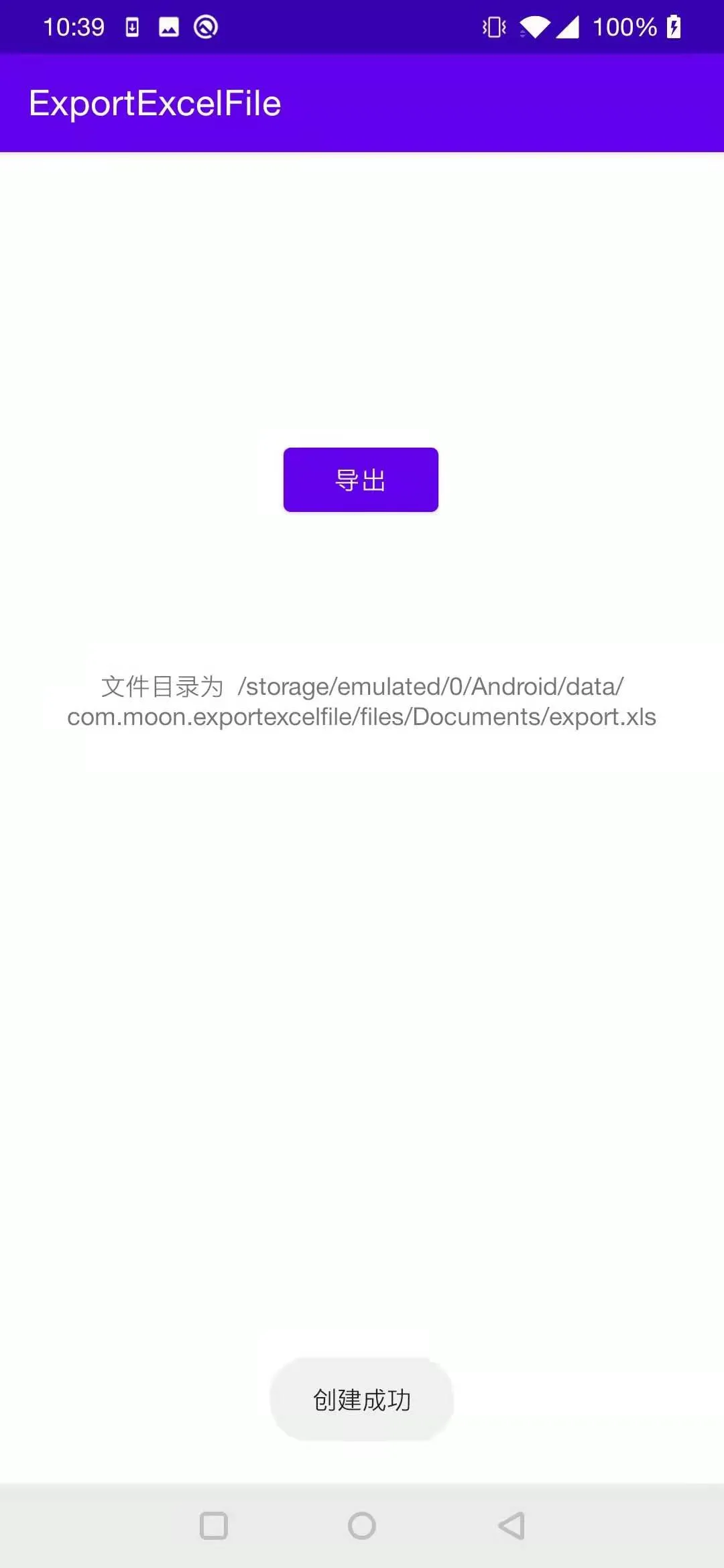
后台log:
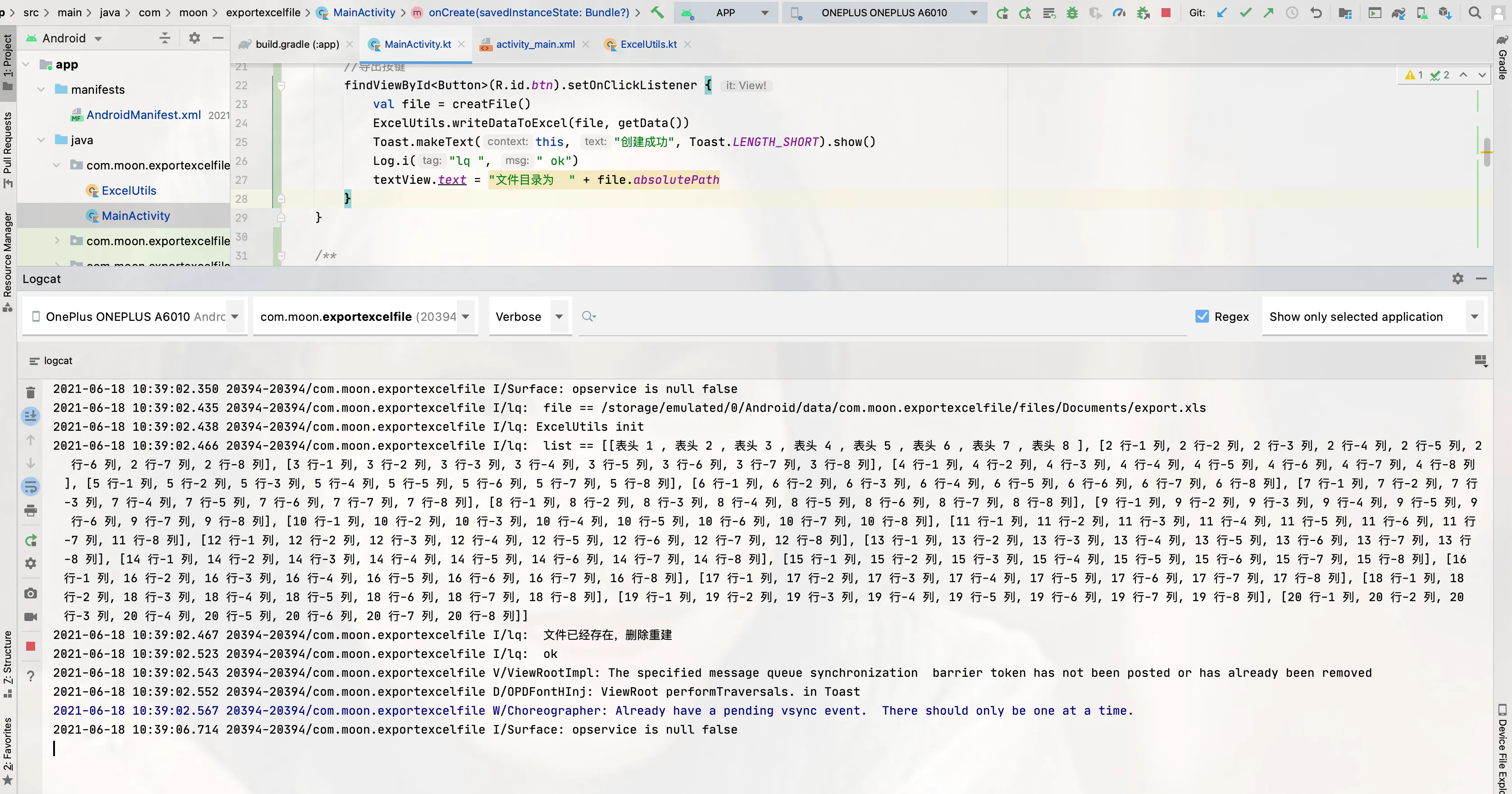
手机文件管理器找到文件:
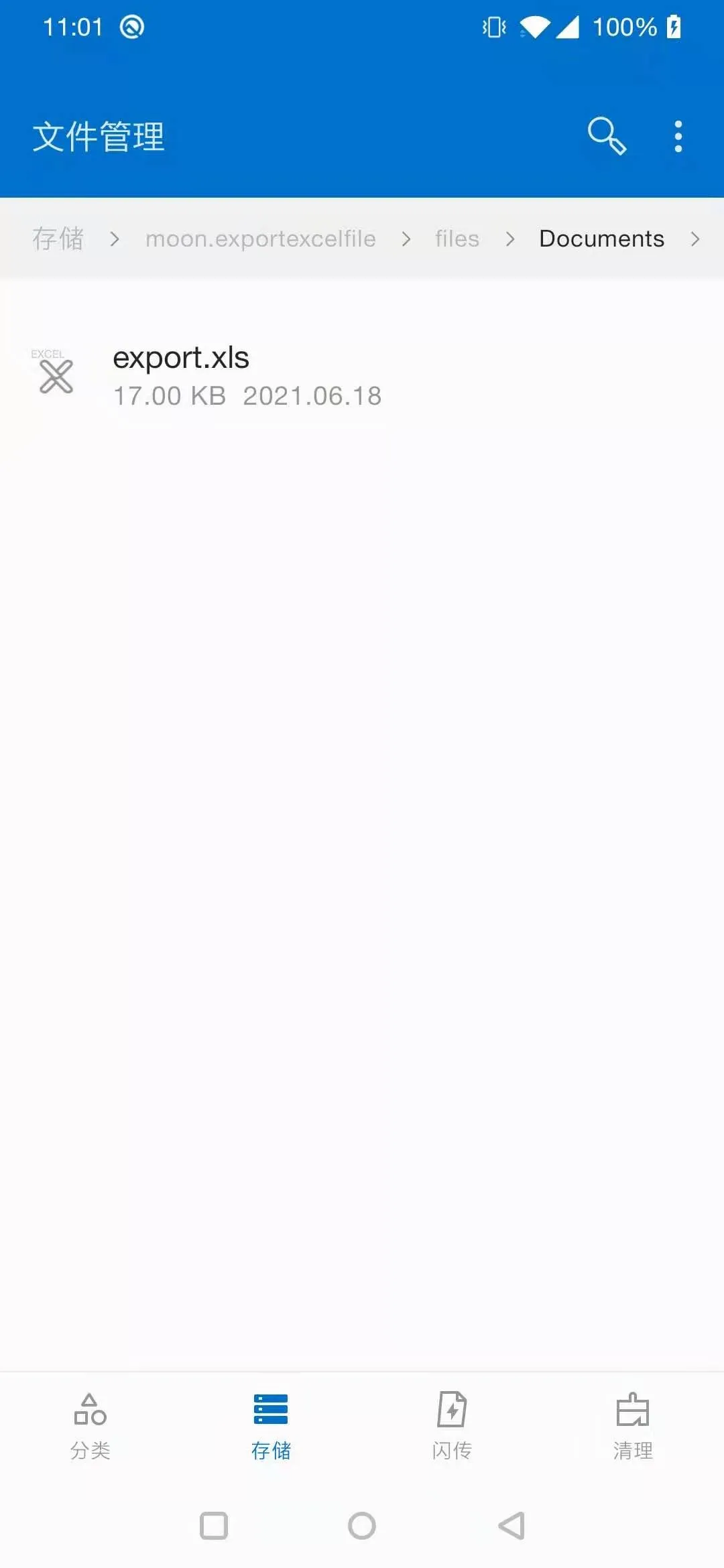
wps 打开 Excel :
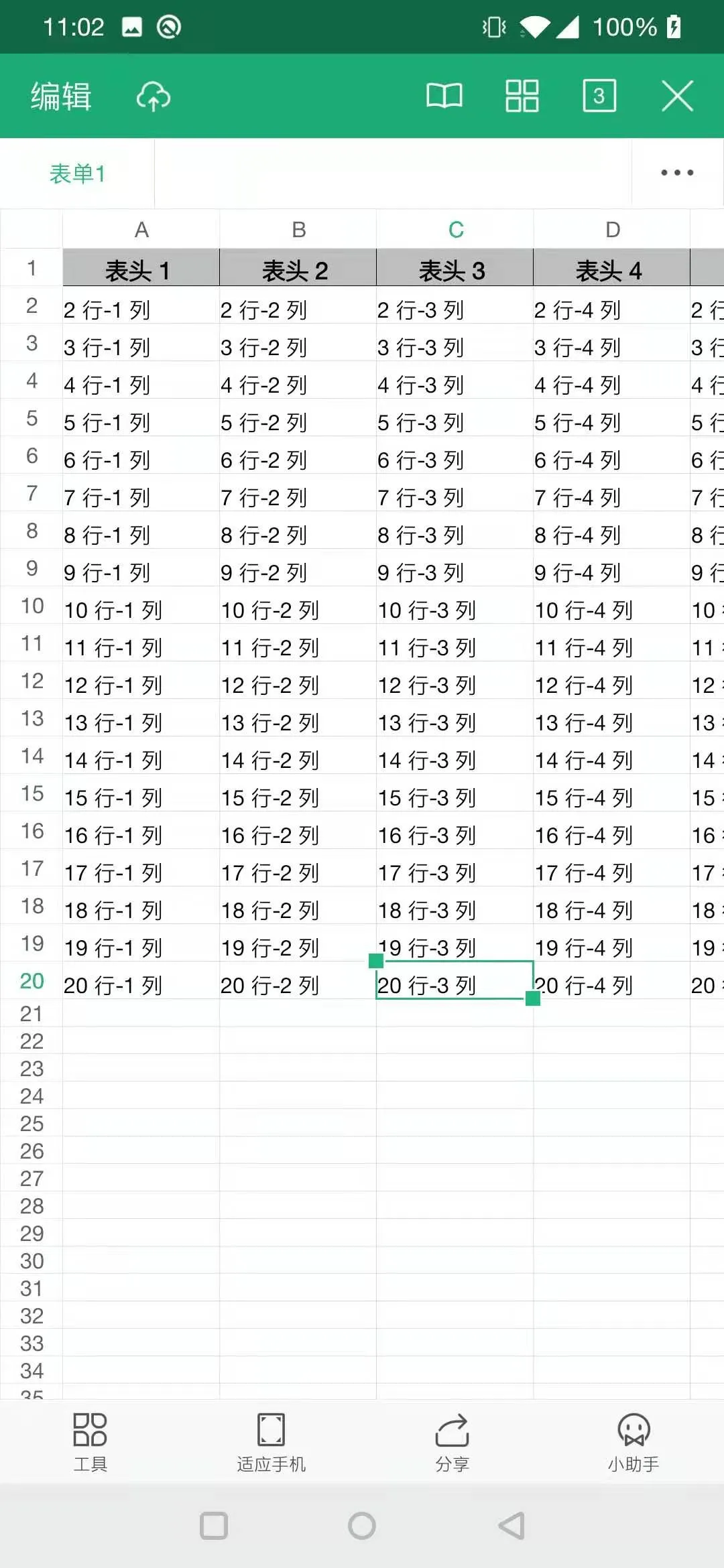
0618 新增点击导出直接调用程序打开生成的 excel 表格功能,不再需要去文件管理器自己寻找。
AndroidManifest.xml 中 添加代码
<provider
android:name="androidx.core.content.FileProvider"
android:authorities="${applicationId}.fileprovider"
android:exported="false"
android:grantUriPermissions="true">
<meta-data
android:name="android.support.FILE_PROVIDER_PATHS"
android:resource="@xml/provider_paths" />
</provider>
资源文件夹(res)下创建 xml 目录,创建 provider_paths.xml 文件,内容如下
<?xml version="1.0" encoding="utf-8"?>
<paths>
<external-path
name="external_files"
path="." />
</paths>
新增 FileUtils.kt 工具类,代码如下
package com.moon.exportexcelfile
import android.content.Context
import android.content.Intent
import android.net.Uri
import android.os.Build
import android.util.Log
import android.widget.Toast
import androidx.core.content.FileProvider
import java.io.File
import java.util.*
/**
*
*@author : lq
*@date : 5/10/21
*@desc : 文件打开工具类
*
*/
class FileUtils {
private var mContext: Context
constructor(mContext: Context) {
this.mContext = mContext
}
/**声明各种类型文件的dataType */
private val DATA_TYPE_ALL = "*/*" //未指定明确的文件类型,不能使用精确类型的工具打开,需要用户选择
private val DATA_TYPE_APK = "application/vnd.android.package-archive"
private val DATA_TYPE_VIDEO = "video/*"
private val DATA_TYPE_AUDIO = "audio/*"
private val DATA_TYPE_HTML = "text/html"
private val DATA_TYPE_IMAGE = "image/*"
private val DATA_TYPE_PPT = "application/vnd.ms-powerpoint"
private val DATA_TYPE_EXCEL = "application/vnd.ms-excel"
private val DATA_TYPE_WORD = "application/msword"
private val DATA_TYPE_CHM = "application/x-chm"
private val DATA_TYPE_TXT = "text/plain"
private val DATA_TYPE_PDF = "application/pdf"
/**
* 产生除了视频、音频、网页文件外,打开其他类型文件的Intent
* @param filePath 文件路径
* @param dataType 文件类型
* @return
*/
private fun generateCommonIntent(
filePath: String,
dataType: String
): Intent? {
val intent = Intent()
intent.addFlags(Intent.FLAG_ACTIVITY_NEW_TASK)
intent.setAction(Intent.ACTION_VIEW)
val file = File(filePath)
val uri = getUri(intent, file)
intent.setDataAndType(uri, dataType)
return intent
}
/**
* 产生打开视频或音频的Intent
* @param filePath 文件路径
* @param dataType 文件类型
* @return
*/
private fun generateVideoAudioIntent(
filePath: String,
dataType: String
): Intent? {
val intent =
Intent(Intent.ACTION_VIEW)
intent.addFlags(Intent.FLAG_ACTIVITY_CLEAR_TOP)
intent.putExtra("oneshot", 0)
intent.putExtra("configchange", 0)
val file = File(filePath)
intent.setDataAndType(getUri(intent, file), dataType)
return intent
}
/**
* 产生打开网页文件的Intent
* @param filePath 文件路径
* @return
*/
private fun generateHtmlFileIntent(filePath: String): Intent? {
val uri = Uri.parse(filePath)
.buildUpon()
.encodedAuthority("com.android.htmlfileprovider")
.scheme("content")
.encodedPath(filePath)
.build()
val intent =
Intent(Intent.ACTION_VIEW)
intent.setDataAndType(uri, DATA_TYPE_HTML)
return intent
}
/**
* 获取对应文件的Uri
* @param intent 相应的Intent
* @param file 文件对象
* @return
*/
private fun getUri(intent: Intent, file: File): Uri? {
var uri: Uri? = null
if (Build.VERSION.SDK_INT >= Build.VERSION_CODES.N) {
//判断版本是否在7.0以上
uri = FileProvider.getUriForFile(
mContext, mContext.getPackageName().toString() + ".fileprovider",
file
)
//添加这一句表示对目标应用临时授权该Uri所代表的文件
intent.addFlags(Intent.FLAG_GRANT_READ_URI_PERMISSION)
} else {
uri = Uri.fromFile(file)
}
return uri
}
/**
* 打开文件
* @param filePath 文件的全路径,包括到文件名
*/
fun openFile(filePath: String) {
Log.i("lq", "打开文件 == $filePath")
val file = File(filePath)
if (!file.exists()) {
//如果文件不存在
Toast.makeText(mContext, "文件打开失败,文件已经被移动或者删除", Toast.LENGTH_SHORT).show()
return
}
/* 取得扩展名 */
val end =
file.name.substring(file.name.lastIndexOf(".") + 1, file.name.length)
.toLowerCase(Locale.getDefault())
/* 依扩展名的类型决定MimeType */
var intent: Intent? = null
if (end == "m4a" || end == "mp3" || end == "mid" || end == "xmf" || end == "ogg" || end == "wav") {
intent = generateVideoAudioIntent(filePath, DATA_TYPE_AUDIO)
} else if (end == "3gp" || end == "mp4") {
intent = generateVideoAudioIntent(filePath, DATA_TYPE_VIDEO)
} else if (end == "jpg" || end == "gif" || end == "png" || end == "jpeg" || end == "bmp") {
intent = generateCommonIntent(filePath, DATA_TYPE_IMAGE)
} else if (end == "apk") {
intent = generateCommonIntent(filePath, DATA_TYPE_APK)
} else if (end == "html" || end == "htm") {
intent = generateHtmlFileIntent(filePath)
} else if (end == "ppt") {
intent = generateCommonIntent(filePath, DATA_TYPE_PPT)
} else if (end == "xls" || end == "xlsx") {
intent = generateCommonIntent(filePath, DATA_TYPE_EXCEL)
} else if (end == "doc" || end == "docx") {
intent = generateCommonIntent(filePath, DATA_TYPE_WORD)
} else if (end == "pdf") {
intent = generateCommonIntent(filePath, DATA_TYPE_PDF)
} else if (end == "chm") {
intent = generateCommonIntent(filePath, DATA_TYPE_CHM)
} else if (end == "txt") {
intent = generateCommonIntent(filePath, DATA_TYPE_TXT)
} else {
intent = generateCommonIntent(filePath, DATA_TYPE_ALL)
}
try {
mContext.startActivity(intent)
} catch (e: Exception) {
e.printStackTrace()
Toast.makeText(mContext, "未找到可以打开文件的软件", Toast.LENGTH_SHORT).show()
}
}
}
在导出后调用即可
FileUtils(this).openFile(file.absolutePath)
新的代码结构图:
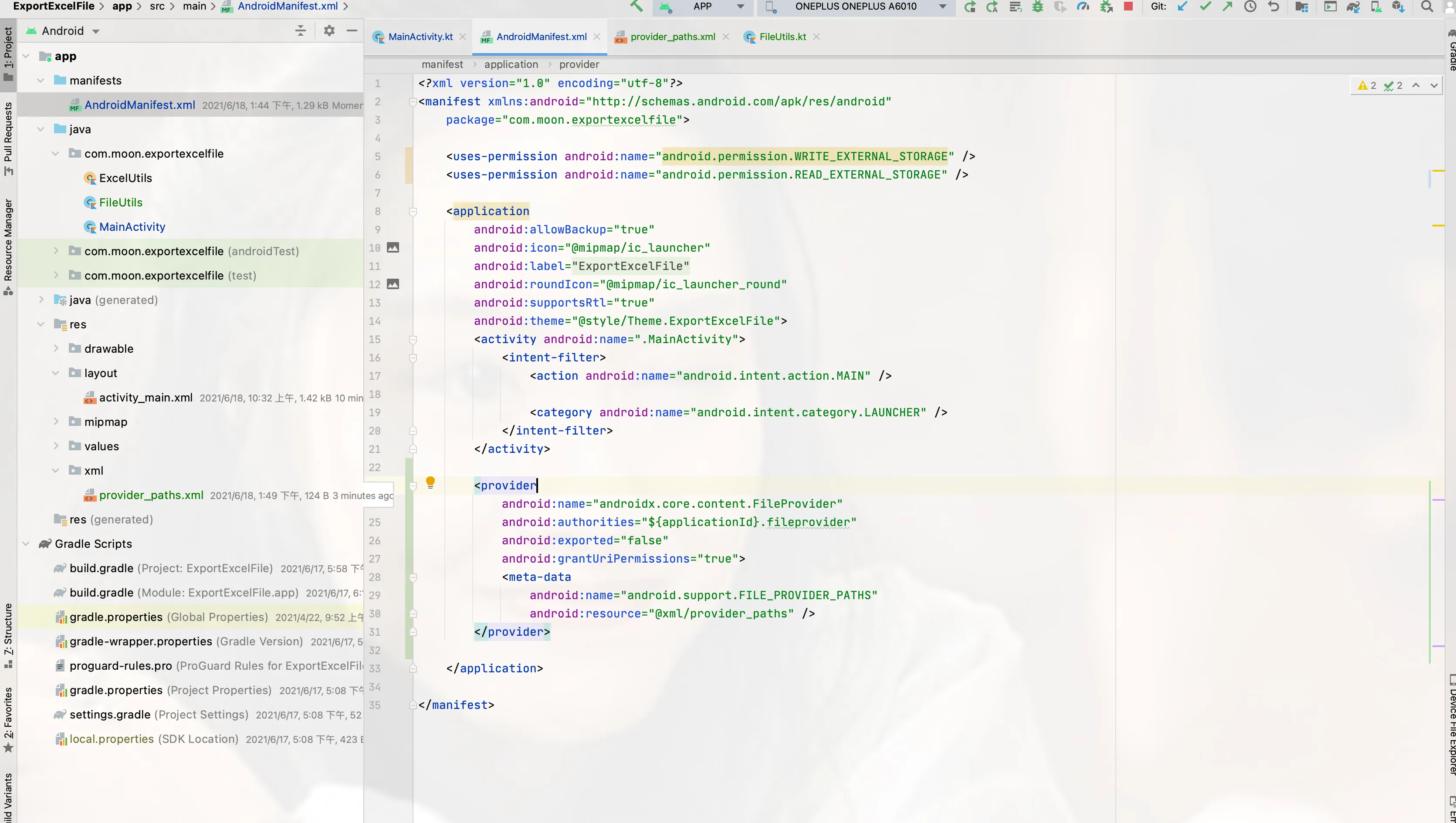
问题:
混淆打包需要在 proguard-rules.pro 混淆文件中添加
#表格导出相关
-keep class jxl.** {*;}
-keep class common.** {*;}
转载请注明:劉清揚的博客 » 实现 android 程序导出数据到 Excel 表格
